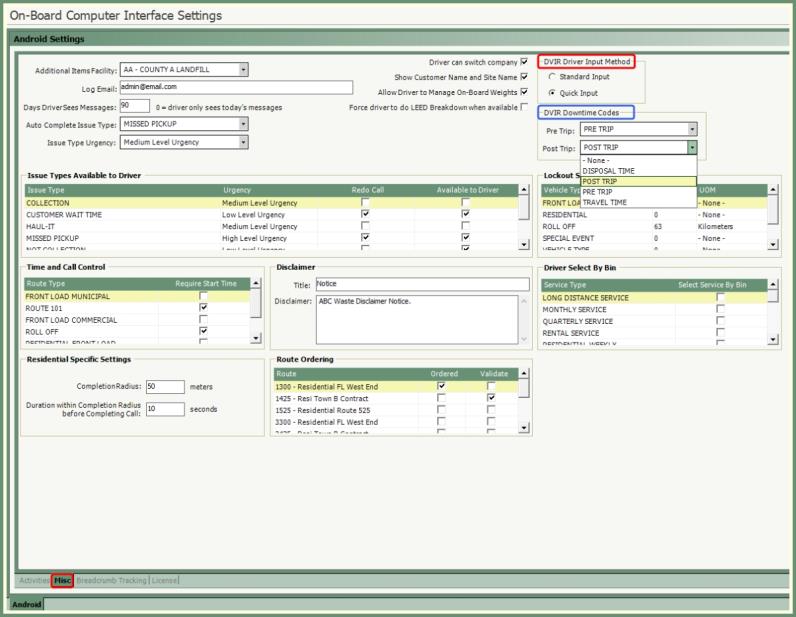Downtime Reasons
Create Downtime Reasons to be applied during route completion to be calculated on Route Audit and Productivity reports. Create Pre & Post Trip reasons to be applied in Route Assist and DVIR Center.
Navigate To: System>Configuration>Routing>Downtime Reasons

-
Enter a unique 2-digit code.
-
Enter a Downtime Reason Description.
-
Select Non-Productive if this is a downtime reason that should be classified as Non-Productive.
-
Only productive downtimes will be available during route completion.

|
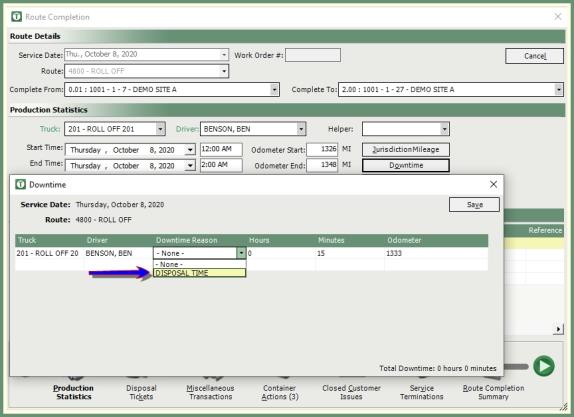
|
-
Create Pre Trip and Post Trip downtime reasons if using Route Assist and DVIR Center.
-
Apply Pre and Post Trip reasons in
-
See more about Pre and Post Trip reasons in Route Assist and DVIR Center.
-
Repeat for all potential Downtime Reasons.
-
Active Downtime Reasons can be made Inactive by removing the Active flag. Inactive will display in red.
-
Click Save.